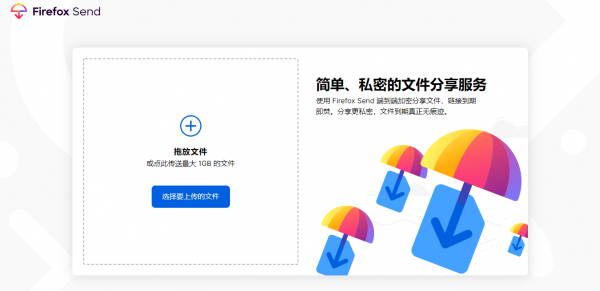使用Firefox Send搭建一个临时文件分享系统
16 6 月, 2019 | 添加评论
说明:Firefox Send是Firefox推出的一個全新的临时文件分享系统,具体查看→传送门,不过貌似代码开源了,也有几个小伙伴搭建的时候遇到了点问题,要博主发个教程,这里就水一下手动搭建和Docker搭建。
手动安装
所需环境:Node.js 10+、Redis,如果你的服务器,特别是CentOS,内存512M或以下的话,建议加点虚拟内存,不然后面可能会安装失败,也可以用下Swap一键脚本。
1、安装Nodejs
#Debian/Ubuntu系统
curl -sL https://deb.nodesource.com/setup_10.x | bash -
apt install -y nodejs git
#CentOS系统
curl -sL https://rpm.nodesource.com/setup_10.x | bash -
yum install nodejs -y
yum -y groupinstall "Development Tools"
2、安装Redis
CenOS 6系统:
#安装EPEL
rpm -Uvh https://dl.fedoraproject.org/pub/epel/epel-release-latest-6.noarch.rpm
#安装Redis
yum install redis git -y
#启动Redis
service redis start
#设置开机自启
chkconfig redis on
CenOS 7系统:
#安装EPEL
rpm -Uvh https://dl.fedoraproject.org/pub/epel/epel-release-latest-7.noarch.rpm
#安装Redis
yum install redis -y
#启动Redis
systemctl start redis
#设置开机自启
systemctl enable redis
Debian/Ubuntu系统:
apt install redis-server -y
3、安装Firefox Send
一般我们玩的服务器都是直接给的root用户,所以这里就需要新建一个普通用户进行构建操作。先使用root登录SSH客户端,使用命令:
#新建一个moerats用户,指定该用户的主目录为/home/moerats
#Debian/Ubuntu系统
useradd -d /home/moerats -m moerats
#CentOS系统,以下命令会自动给你创建一个/home/moerats主目录
useradd moerats
然后继续使用命令:
#进入到/home/moerats目录下载send项目
cd /home/moerats
git clone https://github.com/mozilla/send.git
#将send目录用户权限改为新建用户moerats
chown -R moerats:moerats send
#切换moerats用户
su - moerats
#进入项目文件夹
cd send
#安装依赖
npm install
#构建生产环境
npm run build
#运行
npm run prod
不出意外的话,构建和运行都没问题,不过运行的话root用户和新建的moerats用户都是可以运行的。访问地址为ip:1443,然后一般情况下CentOS还需要开启防火墙1443端口,使用命令:
#CentOS 6
iptables -I INPUT -p tcp --dport 1443 -j ACCEPT
service iptables save
service iptables restart
#CentOS 7
firewall-cmd --zone=public --add-port=1443/tcp --permanent
firewall-cmd --reload
域名反代
想要访问就需要使用域名反代,安装Caddy:
wget -N --no-check-certificate https://raw.githubusercontent.com/ToyoDAdoubiBackup/doubi/master/caddy_install.sh && chmod +x caddy_install.sh && bash caddy_install.sh
#备用地址
wget -N --no-check-certificate https://www.moerats.com/usr/shell/Caddy/caddy_install.sh && chmod +x caddy_install.sh && bash caddy_install.sh
配置Caddy:
#以下全部内容是一个整体,请修改域名后一起复制到SSH运行!
#http访问,该配置不会自动签发SSL
echo "send.5752.me {
gzip
proxy / 127.0.0.1:1443 {
websocket
header_upstream Host {host}
header_upstream X-Real-IP {remote}
header_upstream X-Forwarded-For {remote}
header_upstream X-Forwarded-Proto {scheme}
}
}" > /usr/local/caddy/Caddyfile
#https访问,该配置会自动签发SSL,请提前解析域名到VPS服务器
echo "send.5752.me {
gzip
tls ywj27@5752.me
proxy / 127.0.0.1:1443 {
websocket
header_upstream Host {host}
header_upstream X-Real-IP {remote}
header_upstream X-Forwarded-For {remote}
header_upstream X-Forwarded-Proto {scheme}
}
}" > /usr/local/caddy/Caddyfile
tls参数会自动帮你签发ssl证书,只要你自己填写上自己的邮箱就可以了,如果你要使用自己的ssl,改为
tls /root/xx.crt /root/xx.key
即可。后面为ssl证书路径。
启动Caddy:
/etc/init.d/caddy start
就可以打开域名进行访问了。
开机自启
这里就使用最简单的rc.local自启,不过Debian 9、Ubuntu 17+是没有rc.local文件的,所以使用该系统的需要先配置一下。
1、添加rc-local.service,以下为一整条命令,一起复制运行
cat > /etc/systemd/system/rc-local.service <<EOF
[Unit]
Description=/etc/rc.local
ConditionPathExists=/etc/rc.local
[Service]
Type=forking
ExecStart=/etc/rc.local start
TimeoutSec=0
StandardOutput=tty
RemainAfterExit=yes
SysVStartPriority=99
[Install]
WantedBy=multi-user.target
EOF
2、新建rc-local文件,以下为一整条命令,一起复制运行
cat > /etc/rc.local <<EOF
#!/bin/sh -e
#
# rc.local
#
# This script is executed at the end of each multiuser runlevel.
# Make sure that the script will "exit 0" on success or any other
# value on error.
#
# In order to enable or disable this script just change the execution
# bits.
#
# By default this script does nothing.
EOF
3、添加权限并设置开机自启
chmod +x /etc/rc.local
systemctl start rc-local
systemctl enable rc-local
最后将启动命令加入rc.local文件,使用命令:
#CentOS 7系统
echo "cd /home/moerats/send && npm run prod" >> /etc/rc.d/rc.local
chmod +x /etc/rc.d/rc.local
#CentOS 6、Debian、Ubuntu系统
echo "cd /home/moerats/send && npm run prod" >> /etc/rc.local
chmod +x /etc/rc.local